Add Weekly Plans
The weekly template plans for each book owner are used in the Extension Plan view, and become the released appointment books.
- Select the Weekly plans
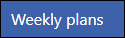 option from the Appointments Setup Menu in Vision Appointments Setup.
option from the Appointments Setup Menu in Vision Appointments Setup.
The weekly plan list displays. - Select Add weekly plan...
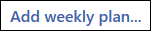 from the top left of the view.
from the top left of the view.
The Create weekly plan view displays. - Enter the plan name in the box, in the top left of the view.
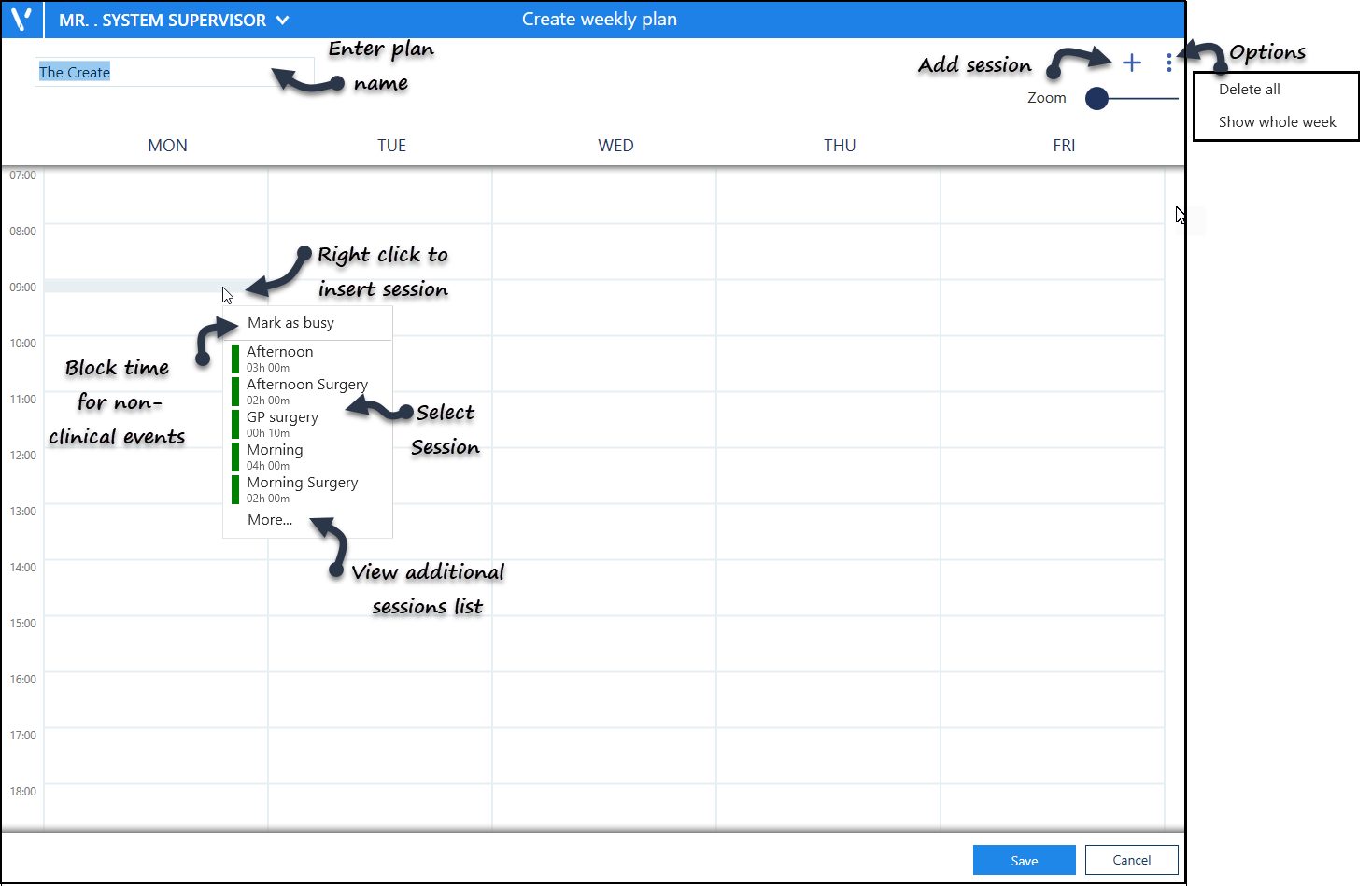
- The Sessions define the clinic / surgery, and can be inserted by either:
- Right click on the plan, and select a session (see above image).
The More... option displays further session. - Alternatively, select the Add
 button at the top right.
button at the top right.
A side bar displays containing a list of sessions.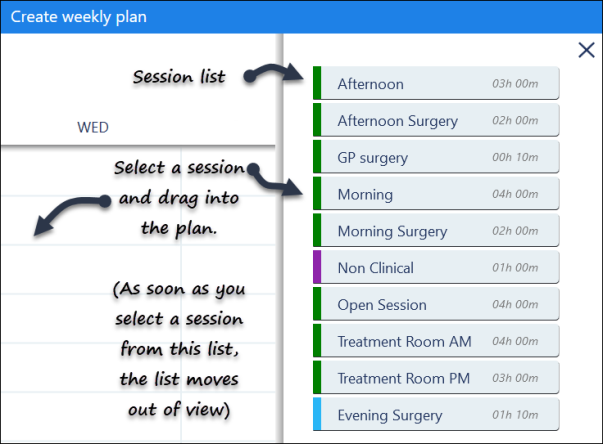
Select the session and drag into the plan. As you drag the session, the side bar moves out of view.
- Right click on the plan, and select a session (see above image).
- Once the sessions are in the plan, they can be dragged to a different time if required.
- To copy the session into additional days, right click on a session and select copy.
Move to the required day, right click and choose Paste. The plan updates.
See - Edit Weekly Plans. - Optionally, time can be blocked off for other purposes.
See - Mark as Busy. - Select the Save button at the bottom right to add the plan.
The Weekly plans lists displays with the new plan added.
-
Select Save to save your changes, Reset to cancel any changes or Sort (A-Z) to reorder the list.


